- The search record builds the search page for the component.
- The search record builds the search query, which retrieves the component data and populates level 0 for every page in the component.
- The search record builds the recent search results page for persistent searches.
- The search record defines the service parameters that must be mapped for related content service definition of the PeopleSoft Component URL type.
When you click a content reference to access a component, the system examines the search record and dynamically builds the search page based on the search key, alternate search key, and list box item properties of the search record. If you designate fields as search keys or alternate search keys, then those fields appear on the search page. When the user enters values in the search fields and clicks the Search button, the system incorporates those values into the WHERE clause of the search query. If the values provided by the user uniquely identify one row of data, then the system proceeds directly to the main page with the available information. Otherwise, the query retrieves the rows that match the criteria and displays the rows in a list box at the bottom of the search page. If you define fields as list box items on the search record, the system displays those fields as columns grid in the result set.
When you select a row from the list box, the runtime system generates a second query to fill the level 0 row in the component. The runtime system examines the level 0 record for the component and checks its key fields. It tries to retrieve level 0 key field values from the fields in the list box and uses those values in the WHERE clause used to populate the level 0 record.
The search record for a component might differ from the level 0 record definition for a component and might contain any number of search keys and list box items, but it must contain all of the key fields that are in the level 0 record for a component.
You might want to reuse a component, changing only its search record.
You can accomplish this by overriding the component search record at the time that the component is invoked from a menu. To override a component search record, specify a different search record in the properties of the menu item that invokes the component. The component uses the override search record when it is invoked from that specific menu item; the search record set in the component properties remains unchanged.
By reusing components in this way, you can limit redundancy, keeping your application smaller and easier to maintain.
https://docs.oracle.com/cd/E55243_01/pt854pbr0/eng/pt/tapd/task_UsingSearchRecords-0774ae.html#topofpage
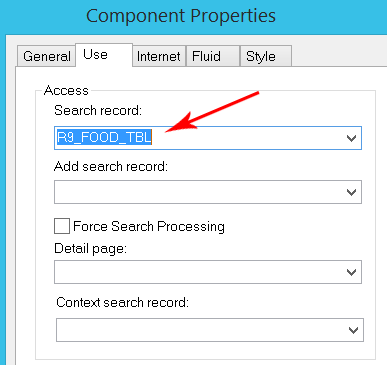
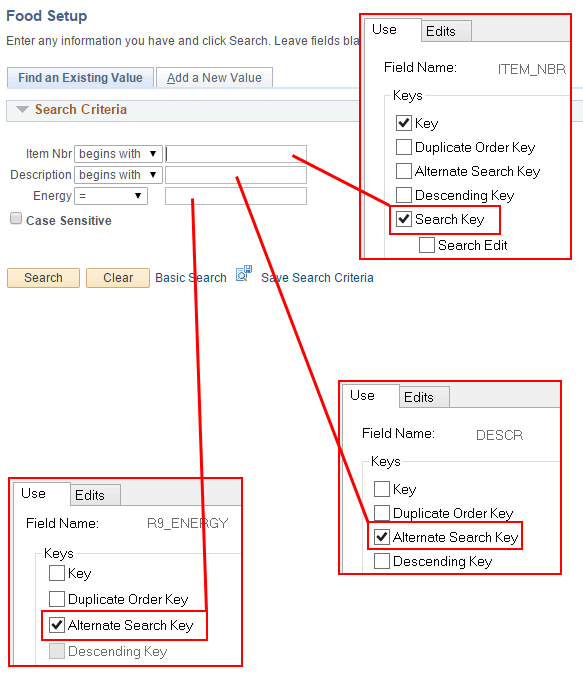
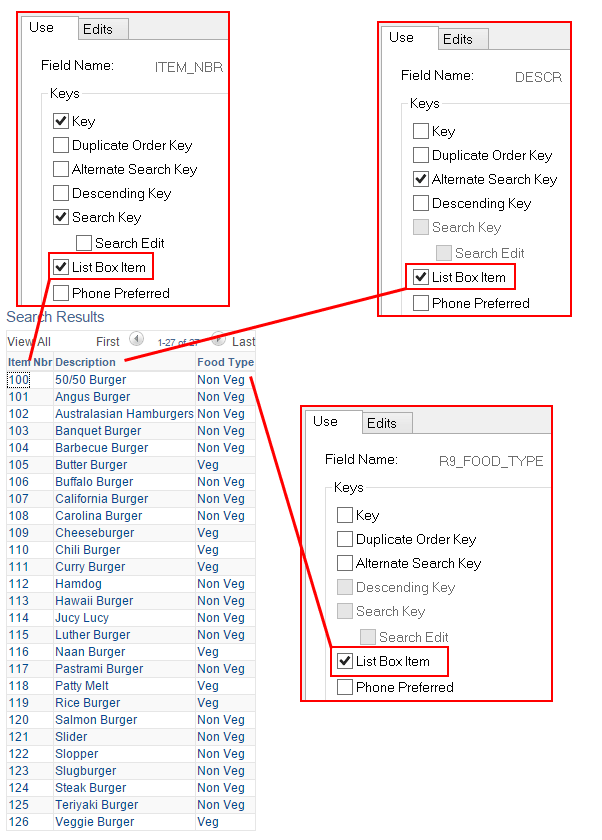
PeopleSoft Search Record
A search record is a very import part of the component processing. In this post, I will tell you what its relevance is and how making changes to a search record can affect the search page.
Every Component in PeopleSoft should have a search record associated with it. Without specifying one, App Designer wouldn’t let you save the Component definition. We specify the search record in the properties of a Component as shown below.
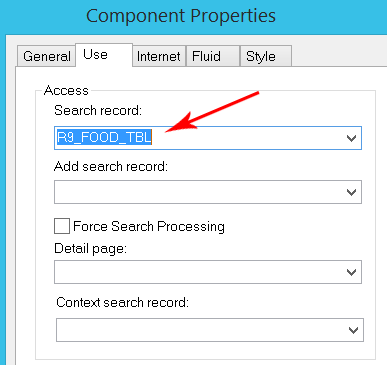
On the search page for the component, a user may enter values against one or more or even none (leave all fields blank) of search key to retrieve the data. The Component Processor then performs a search against the search record to retrieve data from the database that matches the user’s input and populates the Component buffer during the Component build.
In short, this record provides the only values the user may choose to see. As such, it’s very much used in row level security as well.
Search Page
You can use the search keys and alternate search keys to retrieve values on the advanced search page. The basic search page allows you to use only one search criteria at a time – this can either be a search key or an alternate search key. On the Component Properties, you can specify what search page – basic or advanced – that a user would see by default.
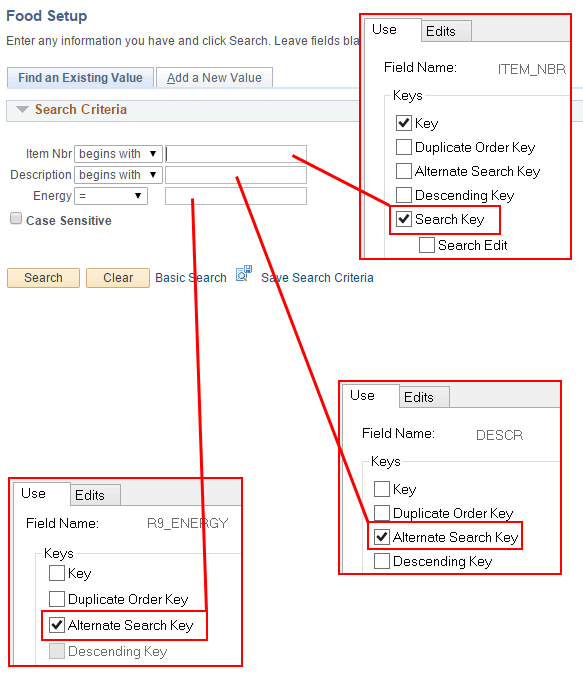
If the list box item check box for a filed is selected, the values of that field are listed in the list box as shown below.
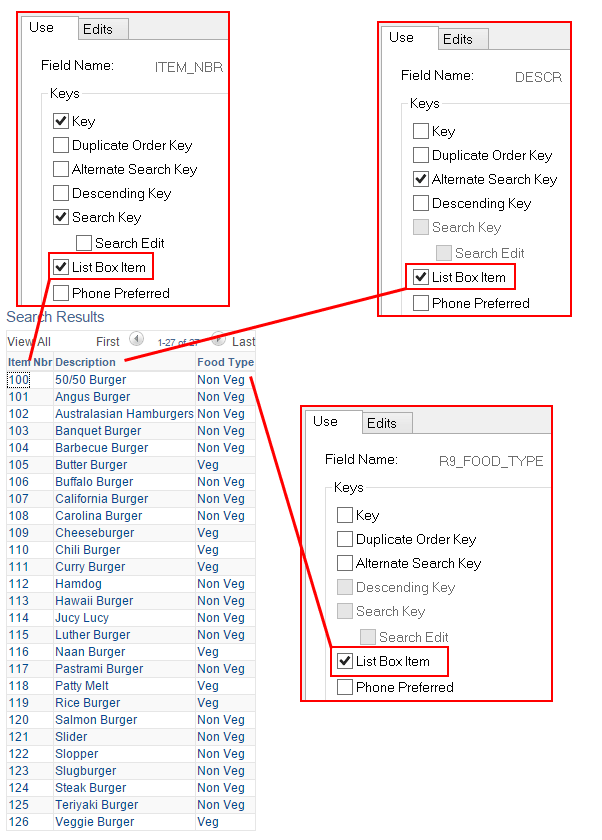
Bypass the Search Page
Sometimes it may be necessary to bypass the Search page. To do this, you can use a search record that doesn’t have any search keys. On finding that that there are no search keys selected, PeopleSoft will not show you the search page while accessing the component.
Since the delivered INSTALLATION record doesn’t have a search key, it’s common to see it being used in cases where the search page is not required.
Row Level Security
By adding fields like OPRID, OPRCLASS or ROWSECCLASS as a key to a search record, you can implemented row level security. When the Component Processor finds such a key in a search record, it would include a condition (over and above the user’s search criteria) which equates it to the user’s value (see below) there by limiting what data the user is able to see.
OPRID is equated to the user’s Operator ID.
OPRCLASS is equated to the Primary Permission List.
ROWSECCLASS is equated to the users Row Security Permission List.
OPRCLASS is equated to the Primary Permission List.
ROWSECCLASS is equated to the users Row Security Permission List.
No comments:
Post a Comment